USB Pen Drive, Memory Card and External Hard Drive Data Transferring Speed Is Depend on Its Productivity & Class. And Also Depend On (Age Of Pen drive, Types Of File, File Location, USB Port Version). Many Times You Have Faced A Problem In The Transferring Speed Of USB Drive.
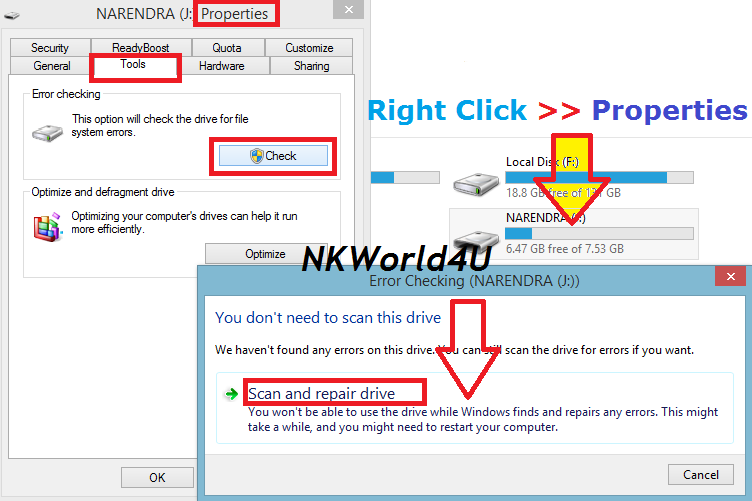
Method 2 :) - Change NTFS Drive File System. (Only For USB Pen Drive and External Hard Drive):
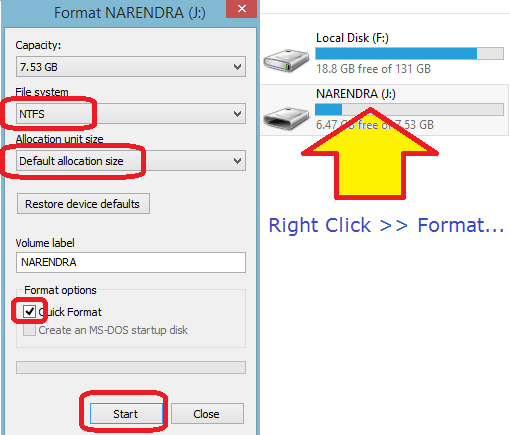
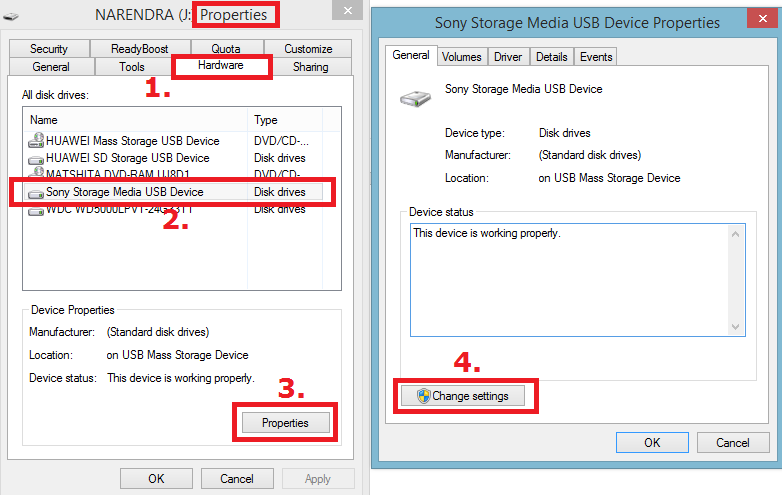
Note : Understand That After Changing The Device Policy , Your Data Transfer Speed Will Increase But Make Sure You Click On ” Safely Remove Hardware And Eject Media” Before Removing Your Pen drive.
So If Your Pen Drive/Memory Card/External Hard Drive Is Working So Slowly And You Want To Increase The Data Transfer Speed Of Pen Drive Then Use The Below Mentioned Simple Steps And Increase A Few Speed Of USB Pen Drive.
So Toady In This Article We Are Sharing That How To Increase/Speedup Pen Drive Or Memory Card Data Transfer Speed. Here We Are Not Sharing Any Special Tool Or Any Special Software For It, We Are Sharing Just Very Simple Tricks/Method That Can Help You To Increase Speed Of Your Pen Drive Or Any Other Removable Drives.
Steps To Increase the Transfer Rate of Memory card(USB)
Here We Are Sharing Three Methods:
Method 1 :) - Using Error Checking and Defragment Tool:
These Tool Is A Part Of Windows Operating System It Will Help To Increases Drive Speed Of For Check Drive Error. And This Tool Also Repair Error & Fix to Corrupt USB Pen drive.
This Option Will Check The Drive For File System Errors.
First Of All Connect Your USB Drive To The Computer.
Step 1. Open My Computer >> Select Your USB Drive
Step 2. Now Right Click on USB Drive >> Select Properties [Keyboard Shortcut Key (Alt + Enter)]
Step 3. Now Select >> “Tools” Tab
Step 4. On The ‘Tools Tab’ – Error Checking - Click On >> “Check”
Step 5. Now Click On >> “Scan and Repair Drive”
Step 6: Click On >> ‘Fix Now’ (If Error Found)
" These Options (Automatically Fix File System Errors & Scan For and Attempt Recovery of Bad Sectors) "
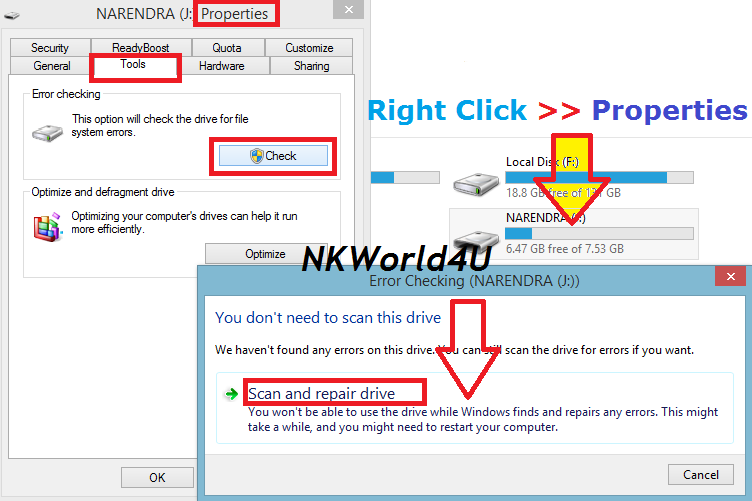
Note: Don't Use Second This (2) Method In Memory Card Because Currently Mobile Phones Does not Support NTFS Formatted Memory Cards.
Types of File System
1. FAT
2. FAT32
3. NTFS (New Technology File System)
Steps to Increases USB Pen Drive Data Transfer Speed.
"Note: In This Process Your Pen Drive Will Be Format, So Copy Your All Data Before Do This."
Step 1. Open My Computer >> “Select Your USB Drive”
Step 2. Now “Right Click” On ‘USB Pen Drive’ >> Select “Format…” Option
Step 3. Now File System >> Change “FAT32” To “NTFS”
Step 4. Allocation Unit Size >> Default Allocation Size
Step 5. Check Mark On >> Quick Format
Step 6. At Last Click On >> “Start”
That’s it.
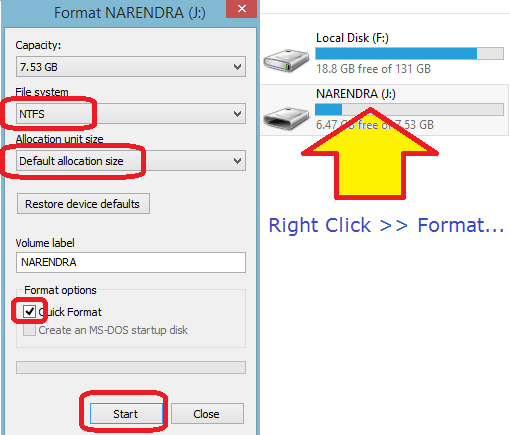
Method 3 :) - Change The Quick Removal Setting/Policies:
1. Open My Computer >> Select Your USB Drive
2. Now “Right Click” On USB Drive >> Select “Properties”
3. On The “Hardware Tab” >> Select the Your Connected USB Drive
Now Double Click or Click On >> ‘Properties’
4. Again Click On >> ‘Change Settings’
5. Now Again Click On >> ‘Policies Tab’
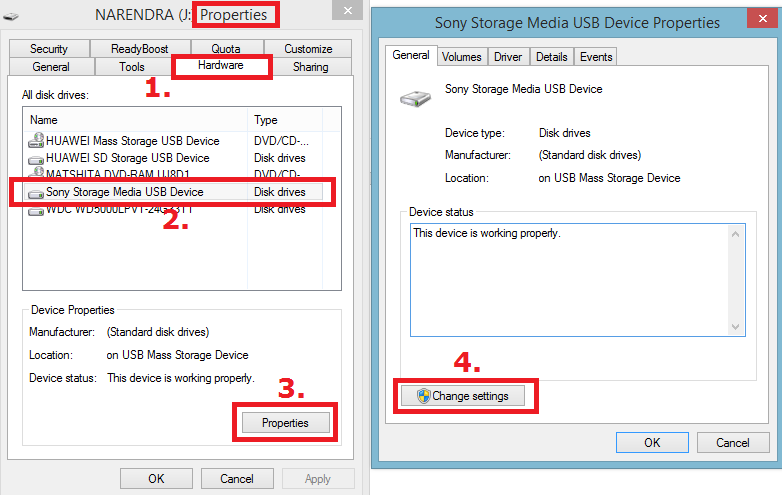
6. Click In Removal Policy >> Select “Better Performance”>> OK
That’s it. Now Restart PC
Note : Understand That After Changing The Device Policy , Your Data Transfer Speed Will Increase But Make Sure You Click On ” Safely Remove Hardware And Eject Media” Before Removing Your Pen drive.
 19:39
19:39


